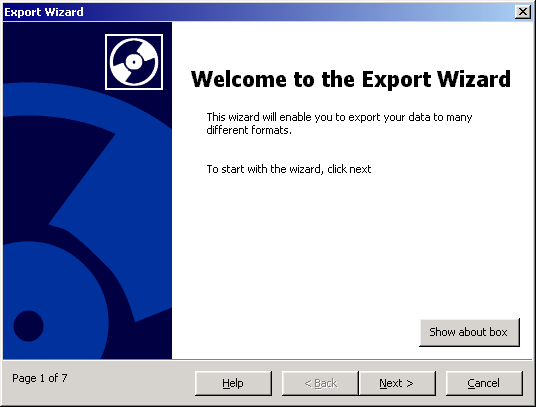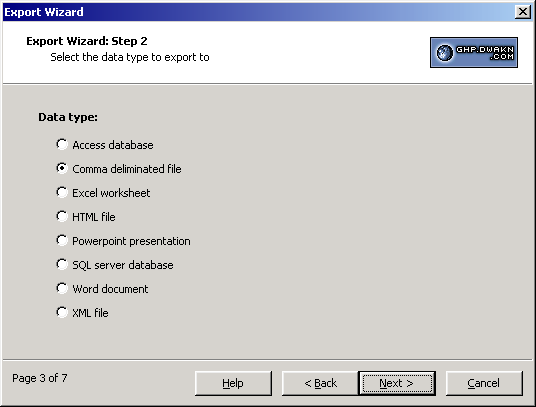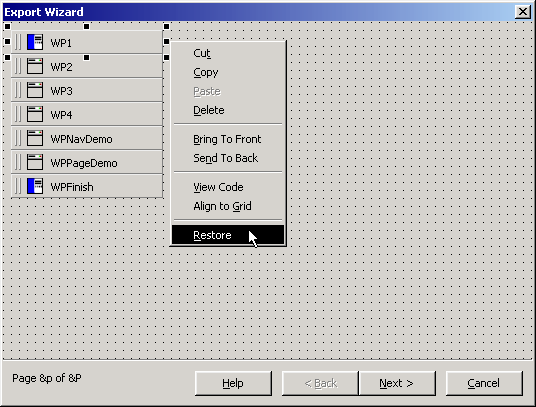Programming » Visual Basic 6 » ");?>Easily create wizards in VB6 using this control. Special "minimising" behavior of wizard pages to easily see all pages at once. Automatically handles navigation etc.
Current version: 1.00.0006 (15 November 2002).
The GHPWizard Controls enables you to easily manage and create wizards with
minimal code. GHPWizard consists of two ActiveX controls: A Navigate control
that controls navigation through the wizard and a page control that displays the
content. The controls do not have any run-time dependencies besides the VB6
runtimes and the controls themselves.
The controls come with a complete help file as well as a quick tutorial on
using the controls.
Installer made with Nullsoft
Installation System.
Features:
- Freeware - the controls are totally free to use
- Royalty free - you don't have to acknowledge me, but it would be nice!
- Navigate control handles all navigation, you don't have to write any code
for changing pages etc.
- Minimise the page controls - easily switch between page controls at design
time
- Lots of control on how the navigate control looks - hide, disable, change
captions of buttons, mouse pointer etc.
- Page control has three different styles (splash, normal and blank)
- Page control is totally customisable
- Navigate control raises events such as BeforeMovePage and AfterMovePage to
allow the programmer to program code that relates to each step in the
wizard. The control also has lots more events.
- No runtime files required other than the OCX and the VB runtimes
Requirements:
Visual Basic 6.0 SP5
Screenshots:
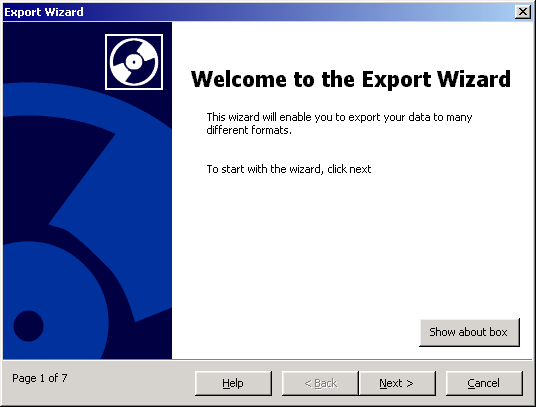
This is an example of a typical splash screen at the start of a wizard.
The image on the left can be customized and any number of custom controls
can be added into the page, for example, labels and the "Show about
box" command button in the image above.
The navigation control along the bottom controls the navigation of the
wizard. Note that the control has detected that this is the first page, and
therefore the back button is disabled. You can change the captions,
enable/disable and hide the buttons. The current page info on the left of
the control can be totally customised and hidden if so wished.
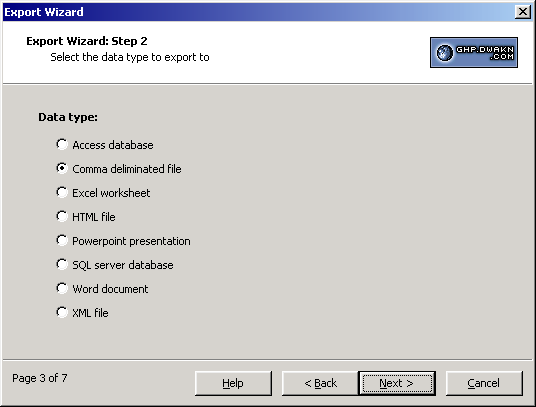
This is an example of a typical step in the wizard. Almost everything can
be customised. For example, the image at the top right can be any size that
will fit into the header. You can change the background colours, fonts and
behaviour of the page control.
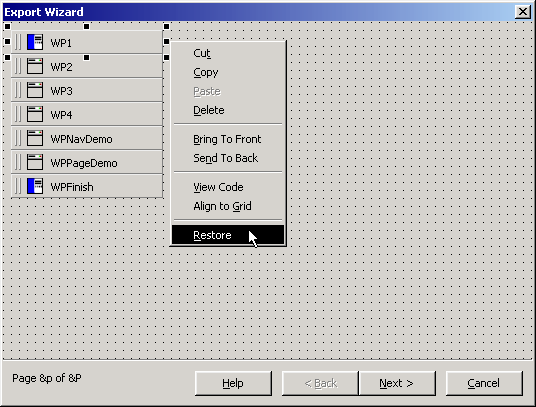
A view of the controls at design time with the pages minimised. To
restore the page control, you just right-click and select restore, and to
minimise it, you right-click and select minimise. It does not matter if the
controls are left in their minimised state when compiled as they will
automatically expand to fill the form in run-time. The control, when
minimised, displays its name and type as an icon. This makes it easy to
distinguish between splash screens and normal screens.